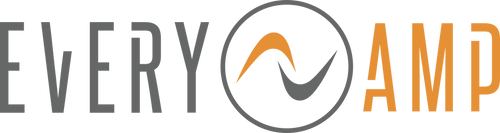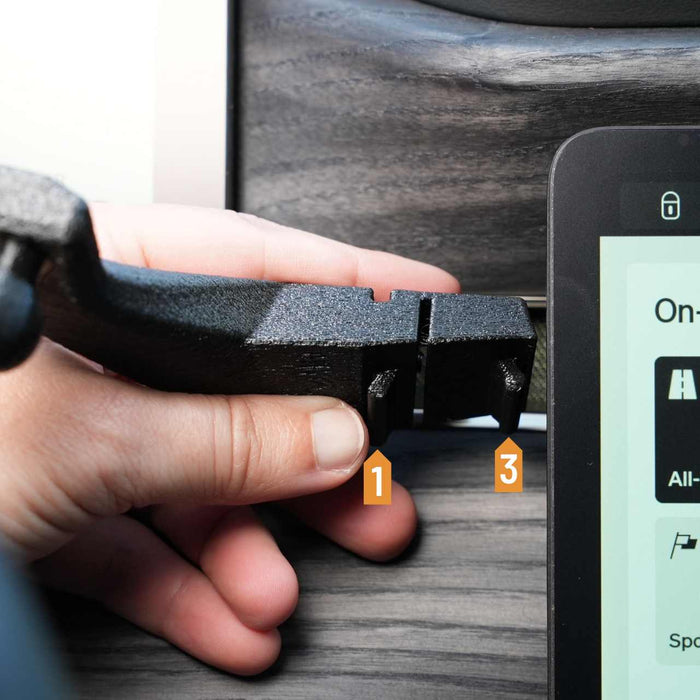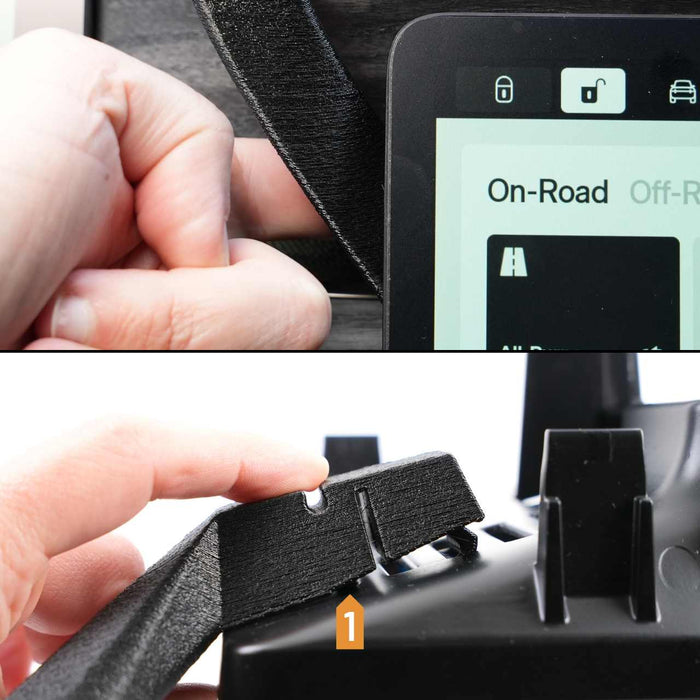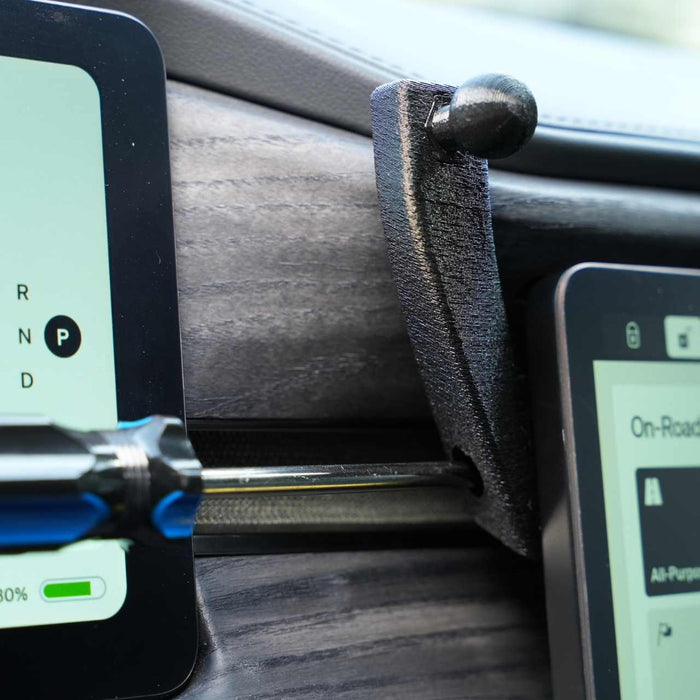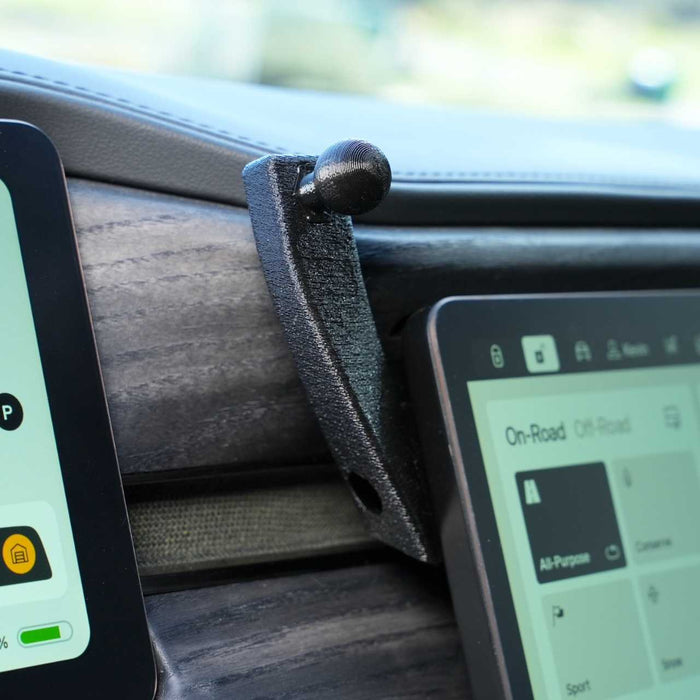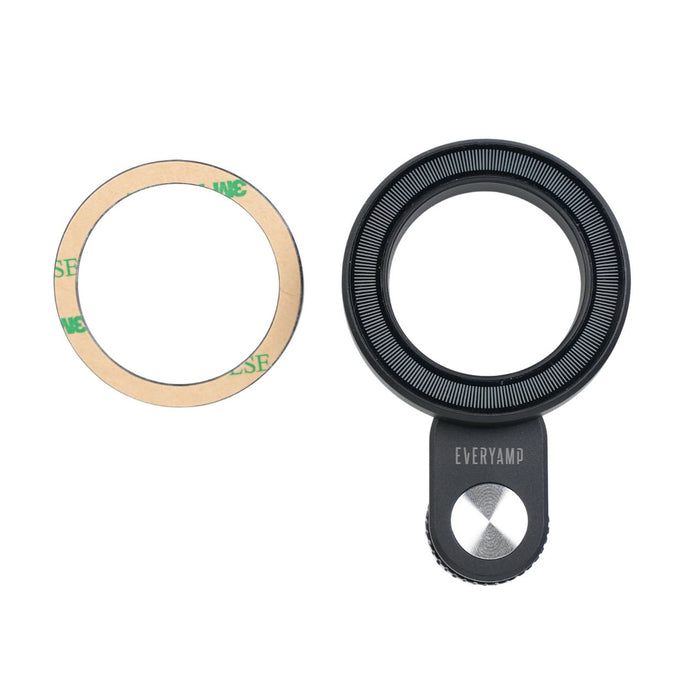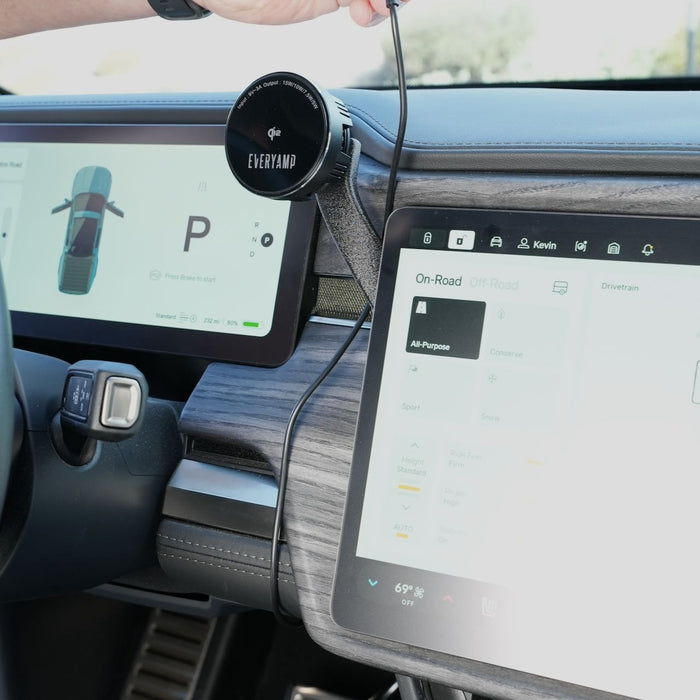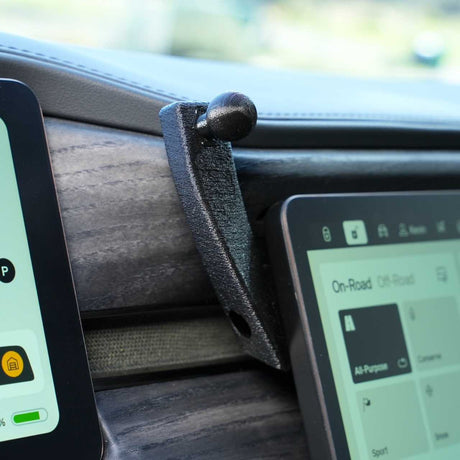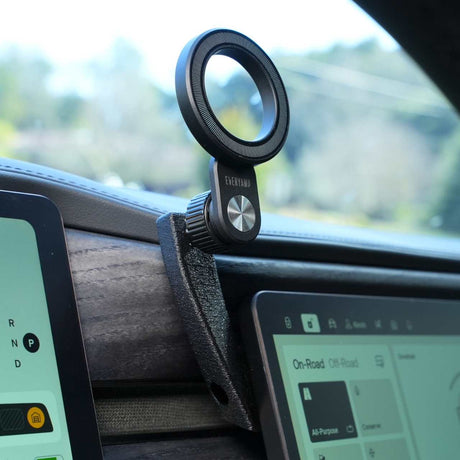This page provides a comprehensive instruction guide for installing the dash anchor with rigid arm, Qi2 wireless chargers, and OBD2 USB-C power supplies in Rivian R1T and R1S vehicles. Follow the step-by-step process to ensure secure and proper installation.
Instruction Guide - Rivian R1T & R1S Dash Anchor with Rigid Arm / Qi2 Wireless Charger / OBD2 Power Supply
How to Install the Dash Anchor with Rigid Arm in Rivian R1T and R1S
Anchor Installation
-
![Close-up of a car interior and a back panel of an electronic device, both marked with numbered orange labels 1 and 3.]()
Step 1
Behind the center screen on the driver's side, locate the five vent openings shown above with the screen installed (upper) and screen removed (lower).
The dash anchor clamps into the openings marked 1 and 3. -
![A hand holding a black plastic clip alongside a digital display on a wood surface, with numbered markers showing dimensions.]()
Step 2
Position the anchor by the screen as shown with your left index finger behind it.
The next steps are going to position the hooks marked 1 and 3 with the corresponding slots behind the screen.
-
![A person installs a black component around a tablet or device, demonstrating a step labeled 1 in a process.]()
Step 3
Slide the anchor behind the screen until the 1 hook is in the 1 slot.
-
![Close-up of a hand holding a black foam strip near a touchscreen displaying On-Road. Below, another hand holds the foam strip against a black plastic surface labeled with the number 3.]()
Step 4
Move your finger over the end of the anchor to press the 3 hook into the 3 slot.
The anchor should tilt towards the dash and click into place.
Note: If the anchor is not staying in place, it's likely not fully seated in the slots because it's positioned too high. Go back to step 3 and position it slightly lower.
-
![A screwdriver is inserted between two touchscreens in a vehicle dashboard, set against a wood grain panel.]()
Step 5
Tighten the screw to expand the anchor and secure the hooks in place.
To install a phone mount, see the 17mm accessories installation instructions below 👇 -
![EveryAmp 17mm ball mount installed in a Rivian R1T]()
Step 6
Important! Some customers have reported issues with the anchor not staying place. In 100% of those cases, they had it installed slightly too high where the hooks were not fully seated in the slots.
If that happens to you, loosen the screw and go back to Step 3 to get it fully seated. Reach out to support for help if needed!
17mm Accessories Installation
-
![A hand holding a black phone mount with a gear mechanism, positioned next to a smartphone on a black stand.]()
Step 1
Loosen and remove the nut on the phone mount socket.
-
![Close-up of a black knob attached to a textured arm, next to a partially visible rectangular device.]()
Step 2
Place the nut over the ball mount.
-
![Close-up of a black magnetic car phone mount with an adjustable screw and a phone partially visible in the holder against a white background.]()
Step 3
Place the phone mount socket on the ball mount and align the nut straight to prevent cross threading.
-
![A person holds a black, circular magnetic phone holder with one hand, attaching it to a fabric-covered car vent mount.]()
Step 4
With the phone mount positioned as desired, tighten the nut to secure it.
To install an OBD2 USB-C power adapter and route a USB-C cable, see the installation instructions below 👇
-
![A black camera lens attachment with a small grip and a separate adhesive ring on a plain background.]()
Step 5 (Optional)
Note: Some magnet mounts, including the EveryAmp magnet mount (pictured), include an adhesive metal ring that can be installed on a device or case that is not compatible with MagSafe mounts.
Important! Do not use the metal ring between the mount and a MagSafe device or it will significantly reduce the strength of the magnets!
OBD2 Power Supply & USB-C Cable Installation
-
![A person uses an orange plastic tool to pry open a panel on the interior door of a blue vehicle.]()
Step 1
Use a plastic trim pry tool to loosen the driver's side dash cover.
-
![Hands are removing a cars glove compartment panel, exposing the interior components beneath the dashboard.]()
Step 2
Pull down on the cover below the steering wheel to loosen the clips.
-
![A hand plugs a cable into a port located beneath a dashboard inside a vehicle.]()
Step 3
Route the USB-C cable through the opening near the driver's left foot.
-
![A person connects a cable to an open compartment under a car dashboard.]()
Step 4
Pull the USB-C cable partially out of the open cover.
-
![Hands adjusting cables under a car dashboard, wearing a wristwatch and a ring.]()
Step 5
Route the USB-C cable behind the cover, past the steering column, just to the left of the center screen and to the right of the nearest clip.
-
![A single black cable hangs from the vehicle dashboard area, near the passenger seat and footwell. The cars interior is mostly grey with some blue trim visible.]()
Step 6
Pull the cable until about 16 inches is available to route up to the Qi2 charger.
-
![Person installing a circular device on an electric vehicles wooden dashboard. Two digital screens display vehicle information and settings.]()
Step 7
Route the cable up the dash and behind the dash anchor arm.
-
![A black car dashboard phone mount is attached to a vent, holding a charging cable. Two digital screens display navigation details and a parked car symbol.]()
Step 8
Connect the cable to the Qi2 charger and tidy up the cable.
-
![Car dashboard close-up showing a touchscreen with climate control settings, wood trim, and visible USB cable. Temperature is set to 69°F.]()
Step 9
Feed any excess cable behind the cover.
-
![Hand pressing button near dashboard in a car interior, showing close-up of a display and air vent.]()
Step 10
Push in the cover to secure the clip to the left of the cable.
-
![A persons hand reaching to open the glove compartment in a vehicles dashboard.]()
Step 11
Push in the cover to secure the clip to the left of the steering column.
-
![A persons hand reaching under the steering column of a vehicles dashboard, close to a blue panel and a speaker.]()
Step 12
Push in the cover to secure the last clip on the cover under the dash.
-
![Hand pulling on the edge of a car’s dashboard cover, revealing a small gap.]()
Step 13
Push to secure the left side cover.
-
![Hands holding a small electronic device labeled EVERYAMP with a USB port, as a cable is being plugged in.]()
Step 14
Under the dash, plug the USB-C cable into the OBD2 USB-C Port.
-
![A hand plugging a small device into a port under a car dashboard.]()
Step 15
With the USB-C cable routed away from the driver's feet, plug the OBD2 power supply into the OBD2 port.
-
![A small black device with a label is plugged into a socket below a dashboard inside a vehicle. The cars interior is partially visible, including textured and smooth surfaces.]()
Step 16
Push any excess cable up behind the cover.
Shop Phone holders and mounts
-
Phone Mount Dash Anchor for Rivian R1T and R1S
Mount 17mm, 20mm, 22mm, or 25mm accessories to the dash.
★★★★★(43)From $30.00Unit price /Coming Soon -
Back Seat Tablet/Phone Mount Anchor for Rivian R1T and R1S
Mount tablets and phones on the seat back for rear passengers.
★★★★★(4)From $20.00$25.00Unit price /Coming Soon -
Qi2 Wireless Charging Phone Mount with Semiconductor Cooling
Cool your phone while charging for better battery health.
★★★★★(3)$35.00Unit price /Coming Soon -
-
-
-
OBD2 to USB-C and USB-A Adapter
Get power to your devices from under the dash.
★★★★★(5)$16.00$20.00Unit price /Coming Soon
Installation Demo
Phone Mount Dash Anchor for Rivian R1T & R1S